Raiser's Edge NXT integration set up
This contains all the useful information to help you easily join your Raiser's Edge NXT org with Emma and start mapping data from one to the other.
A. Connecting Emma to your Raiser's Edge NXT Org
Before you begin you will need to check the following:
1. Your Blackbaud Environment role as only an organisation administrator is allowed to connect the application.
2. Your browser is set to allow pop-ups from https://system.emma-live.com, this is required to request authorisation from Blackbaud when connecting the application. You can check and set this in your browser settings under Privacy & Security.
Follow the steps below to initiate your integration with Raiser's Edge NXT:
- Go to Accounts > Integrations section on your Emma menu on the lefthand side
- Click Add Integration
- Select Raiser's Edge NXT and then click Create
- Select Connect to Raiser's Edge NXT this will open a pop-up for you to authorise the application in your Blackbaud account.
- Note: If you don't see a pop-up check your browser settings as mentioned in point 2 above.
- Once connected make it Active and Save

B) Suggested order of mapping
This recommended order of mapping helps to ensure the ID's are correctly sync'd between RE NXT and Emma.
The mapping is setup with Actions that are linked to specific Events in your EMMA account.
Click the Add button on the Actions row and select the relevant Action Type and Event, make it Active and then click Add to save.
1. Send Guest Details to Raisers Edge NXT will export to Constituents.
2. Send Ticket Details to Raisers Edge NXT will export to Gifts.
3. Send Pledge Details to Raisers Edge NXT will export to Gifts.
4. Send Bid Details to Raisers Edge NXT will export to Gifts.
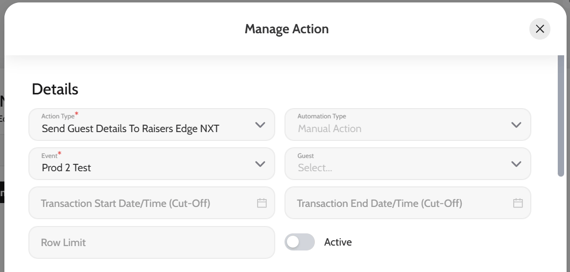

C) Field Mappings
Click the Edit icon to update the Action and view the Field Mappings. The system will automatically populate the required fields for each action that is added. You can then update or add to this list of fields.
- The Emma Field is where the data is stored for the record in the Emma system.
- The Remote Field is where the data will be exported in the RE NXT system.
D) Field Conversions
When viewing an Action, click the Edit icon to update the field mapping and view the Conversions.
Click the Add button below the Conversions table and set the Conversion Logic to one of the following:
- Value Empty
- Value Equals
- Value Not Empty
- Value Not Equal To
The Input Value is the what the Conversion Logic will be checking for.
The Output Value is what will be exported to RE NXT if the Conversion Logic matches the Input Value.
E) Default Data
Click the Edit icon to update the Action and view the Default Data.
Similar to Field Mappings, except there is no EMMA Field as the Default Value will allow you to specify what will always be exported to the RE NXT system for the Remote Field.
You will need to have the RE NXT ID's, if applicable, for your RE NXT Campaign, Fund, Appeal, Type and Packages on hand.
F) Preventing duplicate Constituents
If Constituents already exist in RE NXT and have not been exported from EMMA, the integration will first check if the Guest email matches any Constituents to update before creating a new Constituents.
G) What is a Daily Cron
If the Daily Cron is enabled under the Automation Type, the RE NXT Action will be run every day at 08h00 AM (GMT) to ensure the data between EMMA and RE NXT remains up to date.
This is only required where data may be changing or new records are added after the initial sync, for example, new guests and activity being added to EMMA that need to be exported to RE NXT so that the constituent and gift records are kept up to date.
H) Testing the mapping
On the RE NXT Action, you can use the following settings to limit/filter what will be exported from Emma.
- Guest is used to filter records for a specific guest/constituent.
- Transaction Start Date/Time and Transaction End Date/Time is used to filter records from, between and up to a certain date and time.
- Row Limit is used to set the amount of rows(number of records) to send to RE NXT. Setting this Row Limit to a low number allows you to test the mapping, ensuring there are no errors and the data is correctly exported to RE NXT.