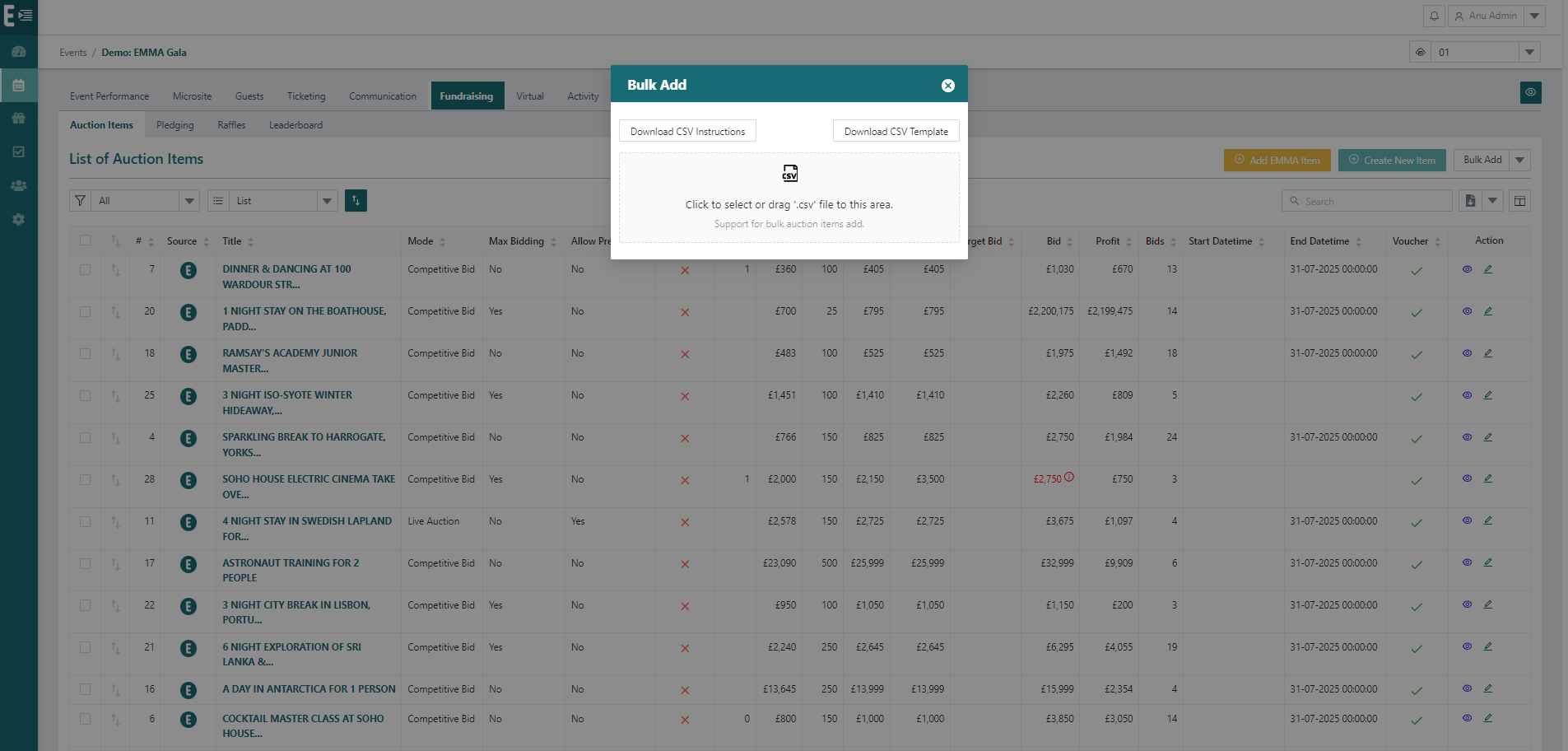To add your auction items to your event in bulk simply follow these steps.
To download the bulk template for your auction items simply:
- Go to Fundraising > Auction Items
- Click on Bulk Add > Bulk Add
- Click on Download CSV Template
To download instructions on how to complete the template simply:
- Go to Fundraising > Auction Items
- Click on Bulk Add > Bulk Add
- Click on Download CSV Instructions
Once you have completed the bulk template, simply:
- Click on Bulk Add > Bulk Add
- Add your CSV file
- Once the upload is finished, you can go into each item to edit any fields and add images
You will also be able to change the order of the items simply by clicking on the arrows on the left of the item title and dragging it to the desired position.
Once you have reordered your items, click on ‘Renumber’ (green icon at the top of the page with arrows on it) and the system will renumber your items starting from 1.
*You can do as many bulk uploads as needed, but you won’t be able to upload the same item twice.
Downloading the template and instructions